Give Virtual Care offers coverage for your entire family. Adding a family member to your account is easy.
Applies to:
Primary Members
- From the home screen click the “View My Family” button located at the bottom.
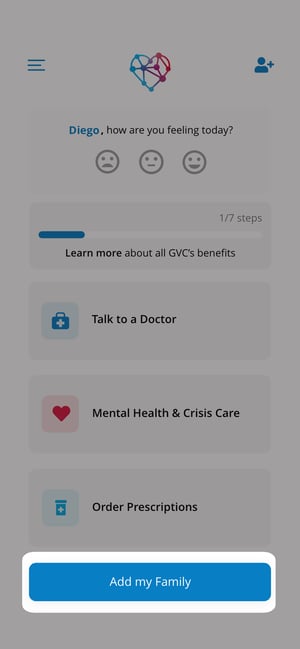
- On the “My Family Screen”, you can see the family members currently listed on your account and the status of their benefits. Click the plus sign next to “Add Family Member” to continue.
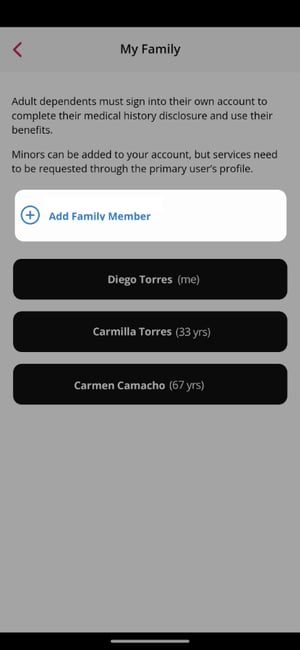
Family Members who are over the age of 18 get an invitation to create their account when entered. Members under the age of 18 receive access to the same benefits but can only access the through the primary account holder’s profile. - Enter the family member's date of birth.
- The app will provide fields that need to be filled out based on the Family Members' ages.
- Once all the fields are filled out click the “Invite Member” button located at the bottom of the screen. An email and text message will be sent out for account completion.
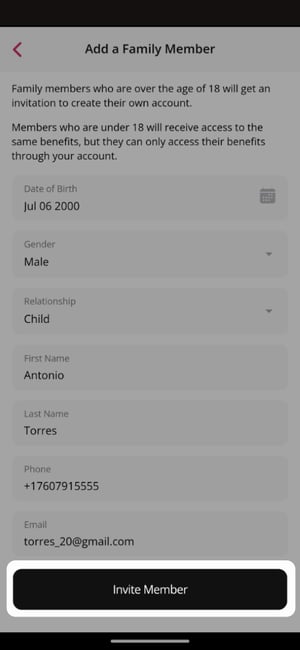
For more information regarding account set up please see our “Setting Up my GVC Account” article.
